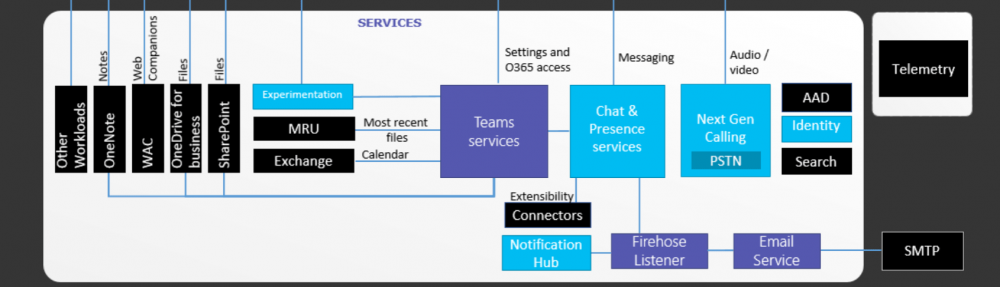Call Park feature is finally announced for Microsoft Teams and it now has (almost) all the Skype for Business Enterprise Voice related features in it. It’s still missing Call Pickup feature. If you are already families with Microsoft Lync and Skype for Business platforms, you already know what “Call Park” means. Also, it’s one of most commonly available feature in traditional TDM\IP PBX platforms.
Call Pickup is available to use in all Teams clients across platform. But, still not available in Teams based IP phones. Also, this feature only works in the user account is set to be on “Teams Only” interoperability mode. It will not work in “Islands” mode.
To enable Call Park in Teams, couple of things need to be done;
- Create a new Teams Call Park Policy.
- Assign the policy to users.
Let’s start with creating a Teams Call Park policy. Log in to Skype for Business Online Powershell and run the command;
New-CsTeamsCallParkPolicy -Identity CallParkPolicy -AllowPark $True
If you want to enable this feature across all users, you could enable parking on Global Policy. To do so, run the command;
Set-CsTeamsCallParkPolicy -Identity Global -AllowPark $True
By default, Parking is turned off in the policy.
If you have decided to use the Global Policy, then you don’t need to assign in to any users. But, if you create a new policy, then it need to be assign to the users who need this feature. Run the command below to assign the policy to a user;
Grant-CsTeamsCallParkPolicy -PolicyName CallParkPolicy -Identity <UPN>
Configuration is done. Now, we need to test the feature. When you set the policy to the user and make an inbound call, you should see the “Call Park” feature appears in call control menu.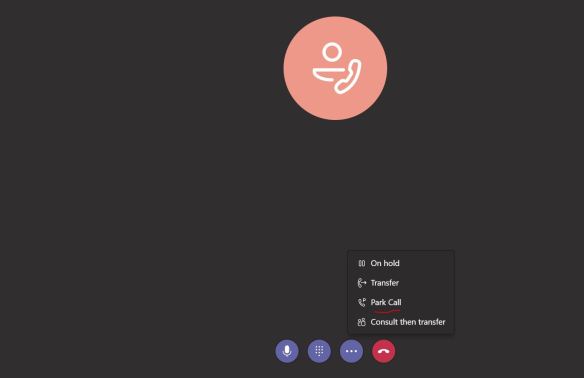
Press Call Park and notice that the call getting parked and it shows the retrieve code, that can be used to pick up the call from elsewhere. 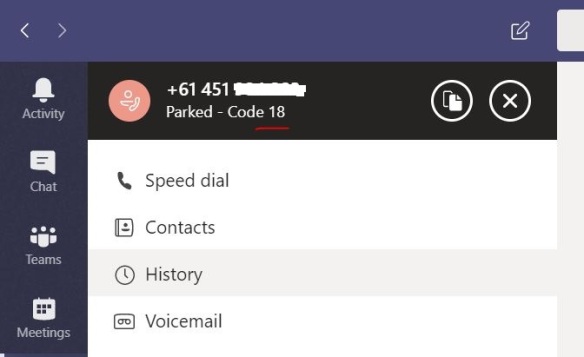
Unlike in Lync or Skype for Business, Teams has a dedicated button\tab that need to be used for pickup function. It’s located in “Calls” tab, next to “Groups” and Speed Dial.
Press the “Unpark” button and then specify the park code that was provided by the time of parking the call. 
Press “Pick Up” to retrieve the parked call.
If the call was not retrieved for 5 Minutes, then the call will be returned to the user who parked the call in the first place.
That’s all it needs to configure Call Parking in Teams. Give it a go and post on comments if you have any issues.