If you are using Microsoft Phone system in O365, you might already be using Call Queues and Auto Attendant features. For those who haven’t use them yet (you might be still using Skype for Business Server on-premises), Call Queues are the equivalent of Response Group Services Hunt Groups. Auto Attendant is the online version of Response Groups IVR. This also replaces the Auto Attendant feature in Exchange UM.
If you are using on-premises Skype for Business server and thinking about moving to Skype for Business online (which you should), and want to use the same PSTN numbers that you use in on-premises server for hunt groups, then this explains how you can do that.
Typically, Call Queues and Auto Attendant services needs a “Service Number” that acquired from Microsoft to be associated with these services. This is fine if the deployment is a “green field” deployment and no numbers have been published outside. But, using services numbers will be challenging when moving on on-premises platform to Teams or SfBO as already published numbers need to be changed.
In this article, i’m going to explain how you could retain the existing published hunt group numbers and move to SfBO, using Cloud Connector Edition. This article only applies to;
- Cloud Connector Edition deployments for Skype for Business Online (SfBO)
- AudioCodes Mediant SBC in use for PSTN integration.
**This article does not applies to Direct Routing with Microsoft Teams.
First, let’s create the Call Queue in Skype for Business Admin Portal. Log in to O365 portal and navigate in to Teams\Skype for Business Admin Portal.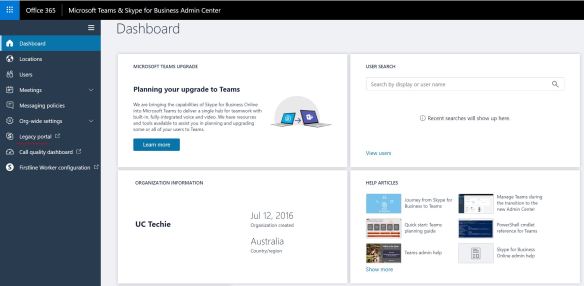
Then select the “Legacy Portal” option (Enterprise Voice related components have not yet migrated in to the new Admin portal). In Legacy Portal, go to “Call Routing” section. 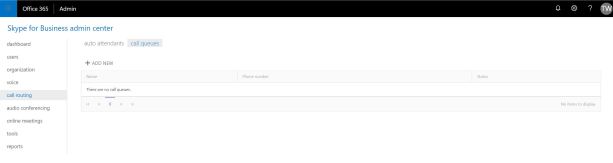
Click on “Add New” to create the new Call Queue. Set a name for the Call Queue and select the domain. Note down the domain that you have used as it will be required later on. Set the call distribution method the way you want and the AD group that contain the users who will be participating in the queue. Save the configuration when done.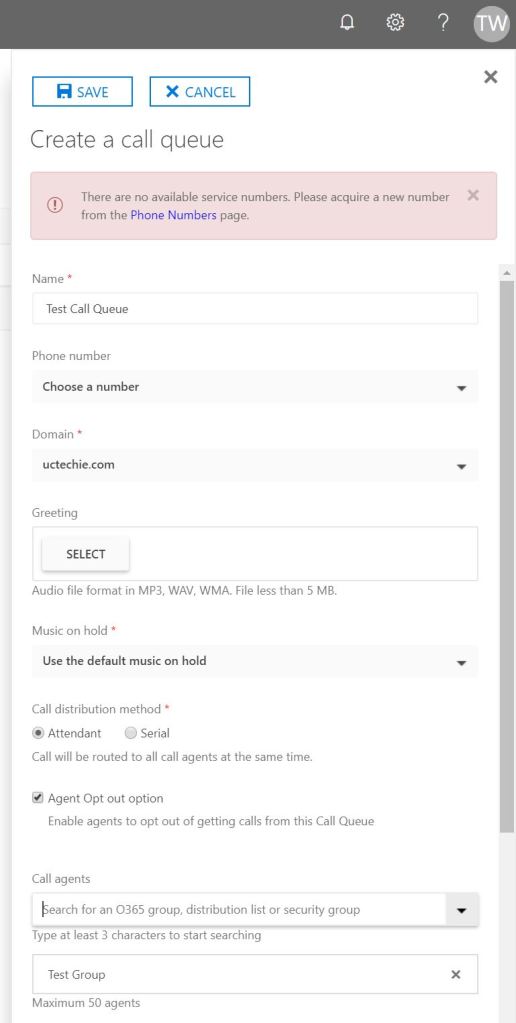
Once the object is created, note down the user part of the SIP URI of the object. We will be using this in AudioCodes gateway.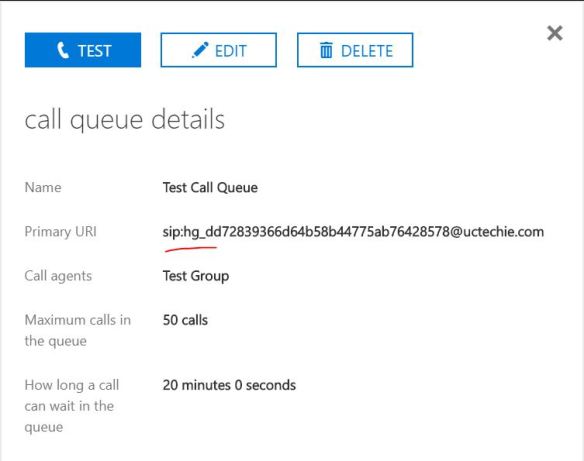
So the O365 bit is done. Now, log in to the AudioCodes SBC. In the SBC, on the IP Group that was created for SfBO, configure the domain that you have selected above, in to the “SIP Group Name” field. This is important as this domain name will override the host component of the INVITE request that goes in to SfBO. If the domain mentioned in here does not match up with the domain that was selected in Call Queue, the the call will fail to connect.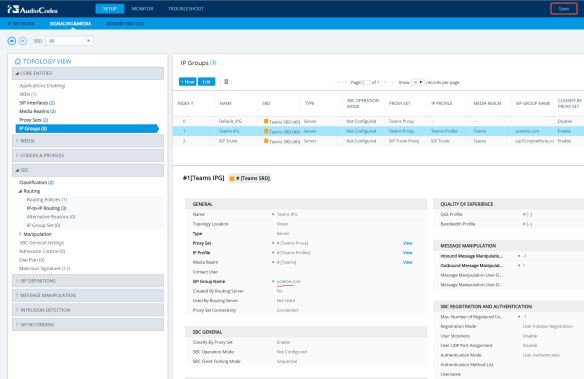
Next s to confirm that the call routing is in place. In the SBC, there should be a route configured to send calls to SfBO. If it is a standard Direct Routing or CCE deployment, the there should be a route configured to send all calls to O365. Below snapshot shows a rote entry that configured to send all calls from SIP Trunk to be sent to SfBO. The numbers are already in E.164 format. Otherwise, you will need to normalize it to convert to E.164.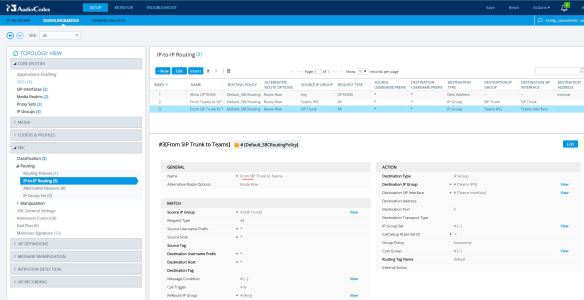
The last component is to configure a manipulation rule to convert the published phone number, in to the user component of the Call Queue URI. Below snapshot show the on-premises PSTN number +61893231234 convert to hg_dd72839366d64b58b44775ab76428578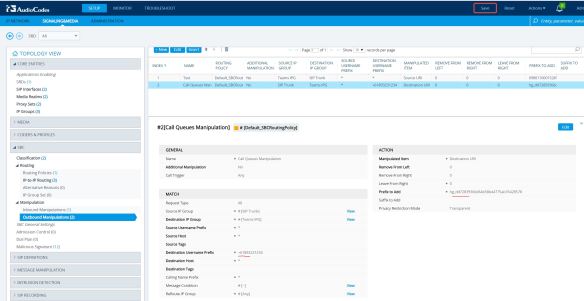
The configuration is completed now. When anyone outside calls the number +61893231234, the call will land on the Call queue. There were no Service number used for this configuration.
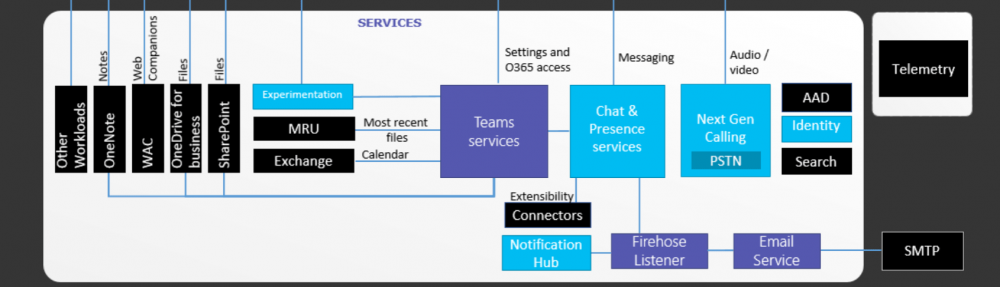
Pingback: Using On-Premises PSTN numbers for Call Queues and Auto Attendant for Microsoft Teams | The UC Techie – JC's Blog-O-Gibberish
Thanks that looks Great.
But, in your Outgoing Number Manipulation, shouldn’t you remove the 12 Digits for the Original Called Number +61893231234? With that the Called Number would be “sip:hg_dd…..+61893231234”.
It does remove the original number. Notice the “Leave from Right” value is set to “0”, instead of “255”. That will completely remove the original destination number and replace with the GUID.
Is it supported?
It’s not officially documented by Microsoft. When comes to “Is it supported” question, the general rule is, if it’s not documented by Microsoft, they consider it’s not supported.
I am getting 404 user not found by the Teams side.
Any advice?
Thanks,
hmm. It could the the GUID you replaced has a ytpo. Can you look at the syslog and check what’s the INVITE looks like?
Thanks for your reply. The GUID looks the same. I am not sure if it’s related in this case, but the invite message is sent with the context user=phone; after sip:GUID@domain.
it can be the reason?
Thanks,
I have the same problem. Calls to the sip uri through direct routing do not pass, error 404 was not found. Did you find a solution?
I also get 404 Not Found now. I’ll investigate why.
Thanks a lot for getting this working, its been the main reason we haven’t starting migrating to Teams phone system.
Do you know if we can also set the outbound calling ID to the service number, I am thinking not as the number doesn’t actually exist inside the call queue service.
The command to set outbound call ID only supports service or anonymous
new-CsCallingLineIdentity -CallingIdSubstitute
You should be able to manipulate it in the Gateway. Look at what ID it’s sending. Mask it in the Gateway with the ID you want outside people to see.
Hi!
Great blog! Is there any way to utilize this on conference numbers in Teams?
Brg.Eirik
Thanks. I don’t think it’s possible to use this method for Conferencing numbers.
Hi Thamara
Thank you for the detailed description. Have you really tested the scenario with MS Teams or did you test it only with the CCE? I have doubt that you can reach SIP URIs with the Direct Routing at the moment..
Your are right. It doesn’t seems to work anymore. When i set this up, it was working. Now i’m getting 404 Not Found
Thanks for this solution. But we discovered the same problem as Golan. We end up with 404 Not Found on the Teams side. We tried also a regular user’s sip address also not working. It seems to me that teams is responding only to e.164 numbers. Do you have anything done on the teams side (voice routing) or have an hybrid Szenario?
Yes. I also seems to get 404 Not Found. This was working before.
Great blog, thanks. Are you able to share a working SIP trace of the INVITE message to O365/Teams…Would just to compare it with what I have as I seem to be also getting a “404 not found” With Teams Direct Routing…..
John
I also seems to get 404 Not Found. I’ll investigate why
Hi Thamara,
thx for your blog article.
Is it only for MS Teams or also for Skype for Business Online?
I have configured it for SfB online with audiocodes CCE and when I call the CQ, my client rings but didn´t connect the call.
BRG, Matthias
Hi Thamara,
Could you please capture and post the resulting SIP INVITE packet?
Specifically, the format of request URI and “To” header.
Regards
Mike