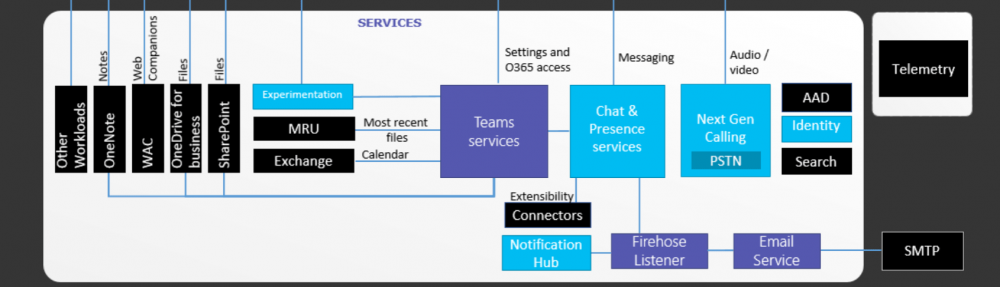Configuration of Device Updates for Lync Server 2010 and 2013 is pretty much straight forward. Device Updates are controlled by the Front End server web services and it use the Lync File Share to distribute the firmware update files.
The Lync File Share has to be configured with read/write access to everyone so that the devices can fetch the device update files and put log files in to the Device Logs folder.
To start the process, download the device update file from Microsoft site. once downloaded, run the UCUpdates.exe file
Specify a location to extract the cabinet file which contains the update bits. click on Next to proceed with the installation.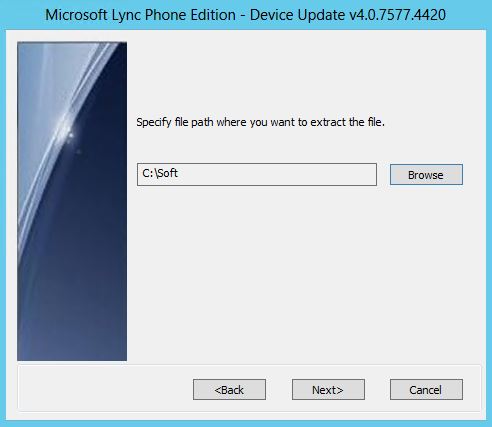
Navigate in to the given folder and notice that the ucupdates.cab file is saved in the folder
Run the command,
Import-CsDeviceUpdate -Identity service:WebServer:lyncpool.contoso.com -FileName C:\Soft\UCUpdates.cab
To import the update files in to the Lync Server 2013 web server platform and go in to the Lync Server Control Panel and check the Device Updated in Clients tab. there should be bunch of update files appeared for Polycom CX series devices.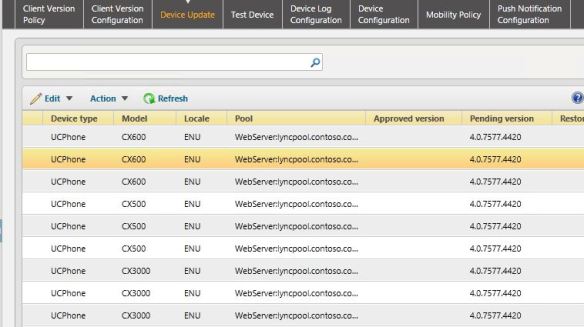
Go in to the Lync Share and navigate in to the 1-WebService-1\DeviceUpdateStore and verify that the device updates files are populated in respective folders and ready to be picked up by the devices.
Configure a test device to test the update and to verify everything’s in order before updating the rest of the phones. go in to the “Test Device” tab and configure the MAC ID of the device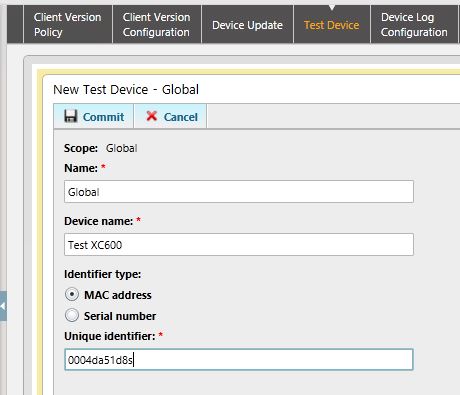
Once committed, It’ll take up to 10 minutes for the device to pick up the update or a reboot of the device will instantly pick up the update file. do not try to use the device while the update is taking place.
The device will stop responding for a while and re boot upon the completion of the update.