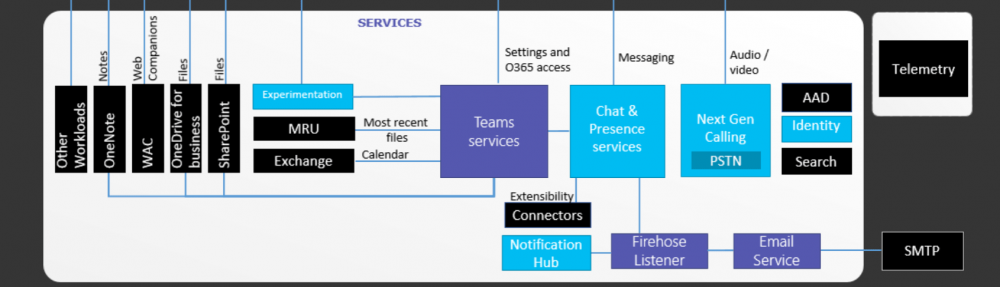For a long time, Lync did not have a proper “Conference Room” solution to carry out Video Conferences and Content shearing sessions. For those who familiar with solutions such as Crestron Room Control systems, the user would be the same. in fact, Crestron has introduced a Room solution called “Crestron RL” to support Lync Room System platform
The features of LRS includes,
- One touch meeting joining experience. Initiate the meeting by touching meeting request on Room Control device
- Content sharing and Switching
- High resolution video
Let’s get on with the configuration. first of all, an Exchange Mailbox is needed. this has to be a room mailbox. Create the mailbox using EMS or EMC. i’ll be using EMS for this configuration.
Set the created mailbox to automatically process the requests. set the “AddOrganizerToSubject” as False and “RemovePrivateProperty” as False
Configure the Mail TIp. I’ve configured a sample message for this.
If the meeting request to be sent to remote LRS, then you need to add remote domains and enable Transport Neutral Encapsulation Format (TNEF).
Go to the AD and set a password for the newly created account
When a Room Mailbox or a Resource Mailbox created in Exchange, it’ll get created as a disabled account. this account need to be enabled so that it can configure in Lync Server.
Log in to the Lync Server. go to the Lync Server management Shell and configure the Meeting Room with newly created account
Enable Enterprise Voice to the meeting room account. enabling EV is optional but, if the EV is not enabled, meeting attendees won’t be able to dial PSTN and add users in to the meeting 
Configure a Line URI for the for the meeting room 
Set the Enable Room System Authorization
Create a custom conference policy for the meeting room and assign in to the room account. below is the recommended configuration for the conference policy
| Feature |
Value |
Comment |
| AllowIPAudio |
TRUE
|
Must be true for LRS audio |
| AllowIPVideo |
TRUE
|
Must be true for LRS audio to work in Meet Now (ad hoc) whiteboard sessions in LRS |
| AllowMultiView |
TRUE
|
Allows LRS to render multi-view, multiple video streams |
| AllowParticipantControl |
TRUE
|
Affects Meet Now (ad hoc) whiteboard sessions in LRS |
| AllowAnnotations |
TRUE
|
Affects Meet Now (ad hoc) whiteboard sessions in LRS |
| DisablePowerPointAnnotations |
FALSE
|
Affects Meet Now (ad hoc) whiteboard sessions in LRS |
| AllowUserToScheduleMeetingsWithAppSharing |
TRUE
|
Affects Meet Now (ad hoc) whiteboard sessions in LRS |
| AllowNonEnterpriseVoiceUsersToDialOut |
FALSE
|
Depends on whether the account is Enterprise Voice (EV) enabled (see the Enabling LRS Accounts for Lync section) |
| AllowAnonymousUsersToDialOut |
FALSE
|
Depends on whether the account is Enterprise Voice (EV) enabled |
| AllowAnonymousParticipantsInMeetings |
TRUE
|
Affects Meet Now (ad hoc) whiteboard sessions in LRS |
| AllowExternalUsersToSaveContent |
TRUE
|
Affects Meet Now (ad hoc) whiteboard sessions in LRS |
| AllowExternalUserControl |
FALSE
|
Affects Meet Now (ad hoc) whiteboard sessions in LRS |
| AllowExternalUsersToRecordMeeting |
FALSE
|
Affects Meet Now (ad hoc) whiteboard sessions in LRS |
| AllowPolls |
TRUE
|
N/A in Meet Now (ad hoc) meetings, but LRS can respond to polls on the screen at the front of room |
| AllowSharedNotes |
TRUE
|
N/A in Meet Now (ad hoc) meetings, but LRS can respond to polls on the screen at the front of room |
| EnableDialInConferencing |
TRUE
|
Affects Meet Now (ad hoc) whiteboard sessions in LRS |
| EnableAppDesktopSharing |
Desktop
|
Affects Meet Now (ad hoc) whiteboard sessions in LRS |
| AllowConferenceRecording |
FALSE
|
N/A for LRS. If TRUE, a remote party could record |
| EnableP2PRecording |
FALSE
|
N/A for LRS. If TRUE, a remote party could record |
| EnableFileTransfer |
TRUE
|
N/A |
| EnableP2PFileTransfer |
TRUE
|
N/A |
| EnableP2PVideo |
TRUE
|
Enables the LRS client to participate in peer-to-peer video sessions |
| AllowLargeMeetings |
FALSE
|
N/A |
| EnableDataCollaboration |
TRUE
|
Affects Meet Now (ad hoc) whiteboard sessions in LRS |
| MaxVideoConferenceResolution |
VGA
|
Ignored by Lync 2013, LRS uses HD1080 |
| MaxMeetingSize |
250
|
Affects Meet Now (ad hoc) whiteboard sessions in LRS |
| AudioBitRateKb |
200
|
See note at the end of the table* |
| VideoBitRateKb |
5000
|
This is the maximum outbound video bit rate allowed. LRS can send one 1080 stream along with pano (if RoundTable is used) at this bit rate. * |
| AppSharingBitRateKb |
5000
|
See note at the end of the table* |
| FileTransferBitRateKb |
5000
|
N/A |
| TotalReceiveVideoBitRateKb |
20000
|
We recommend that you set this as high as possible. The effective bandwidth depends on network conditions at the time of conferences.* |
| EnableMultiViewJoin |
TRUE
|
Must be TRUE for LRS to ensure multi-view video streams |
This is all it require to configure LSR in Lync Server.